Looking for a great backup solution for your WordPress website?
Duplicator, UpdraftPlus, and BackupBuddy are three of the best plugins to help you backup your website.
They stand out from the rest due to their ease of use, many features and security.
While they are all great, you only need one backup solution, so we need to figure out which one is the #1 backup plugin for you.
In this article, we’ll break it all down for you! We’ll look at what makes each plugin stand out, the areas where they excel, and the features that could be improved.
See below what we will cover:
- Configuration and installation
- Backup and Restore
- Scheduled backups
- Security
- Prices
Feel free to use the quick links to jump to the section that interests you the most. Now, first, let’s give a quick overview of the three plugins.
Why choose Duplicator?
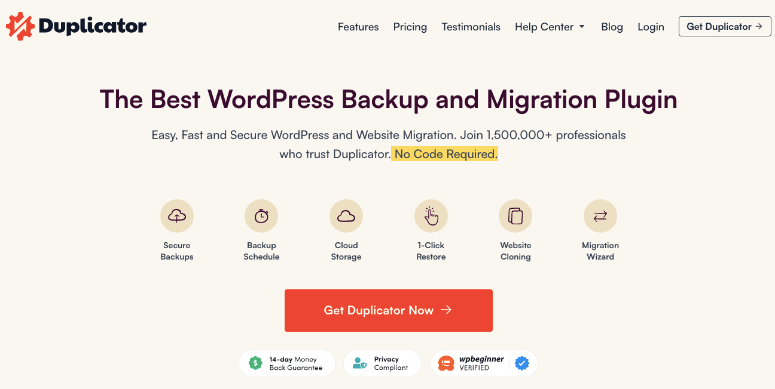
Duplicator is a popular and easy-to-use WordPress backup plugin with plenty of beginner-friendly features. You can quickly back up your site whenever you need. It also comes with automated and scheduled backup options .
The plugin integrates with cloud solutions like Google, Amazon, Dropbox, and others. With this, you can store your backups locally on your computer or upload them to the cloud.
Your backup package can also be downloaded for cloning or migrating. You can move your website to a new server or domain, or even create a website template that can be used to create multiple websites with the same features and tools pre-installed.
Featured Features
- Easy setup
- Free version
- Full website backup
- 1-Click Restore
- Easy and complete website migration
Check out the full Duplicator review here »
Why Choose UpdraftPlus
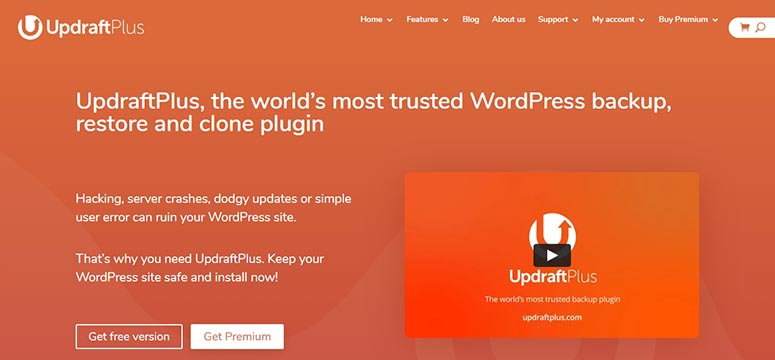
UpdraftPlus is another advanced WordPress backup solution. It is known for its security and multiple backup storage options.
Apart from website backups, UpdraftPlus allows you to clone and migrate your website as well. It has a simple design that beginners can enjoy and use with ease.
It also comes with more advanced features for experienced users that allow for better customization of your backups.
Featured Features
- Password protected backups
- Incremental backups
- Manual and scheduled backups
- Easy Restore from WordPress Dashboard
- Cloning and migration
- Multi-site support
Check out the full UpdraftPlus review here »
Why Choose BackupBuddy
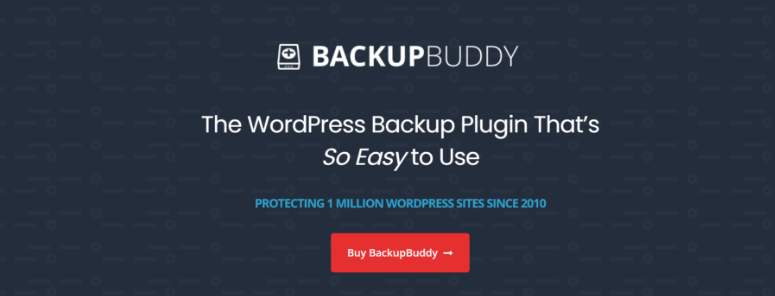
BackupBuddy has been around since 2010, making it one of the oldest backup plugins on the market.
Years later, thousands of users still consider it a good backup solution because of the way it was designed.
It also offers free features like a malware scan and 1 GB of cloud storage.
BackupBuddy is one of the few plugins that offer good email backups, giving its users a quick way to access their files whenever and wherever they are.
Featured Features
- Easy Backup and Restore
- Scheduled automatic backups
- Great for offline website development
- Exclusive storage options
- Instant email notifications
Check out the full BackupBuddy review here”
Configuration and installation
Duplicator, UpdraftPlus, and BackupBuddy are some of the easiest plugins to install and don’t require any technical experience.
Duplicator and UpdraftPlus both have free versions available in the WordPress plugin repository.
To access the free version of plugins, go to your WordPress dashboard and then Plugins » Add New and search for the plugin name. Then simply install and activate the plugin.
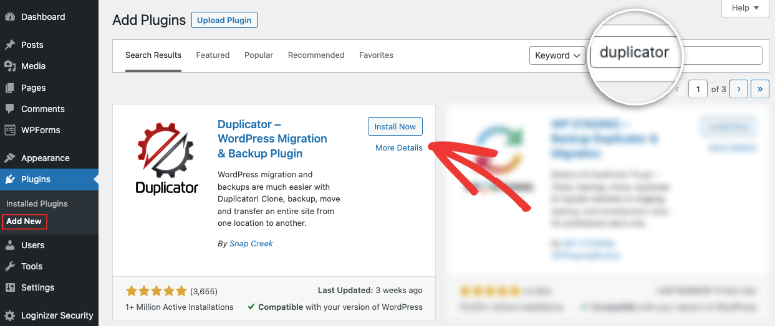
If you want to use the premium version, just go to the official website, download the plugin file and upload it to your website.
BackupBuddy does not have a free version, so you can only download the premium version from its official website.
Let’s take a closer look at each plugin here:
Duplicator
To get Duplicator Pro, head over to the company’s official website. Select a package that suits your needs, then go to My Accounts . Here, download the plugin’s zip file and copy the “license key” that’s unique to you.
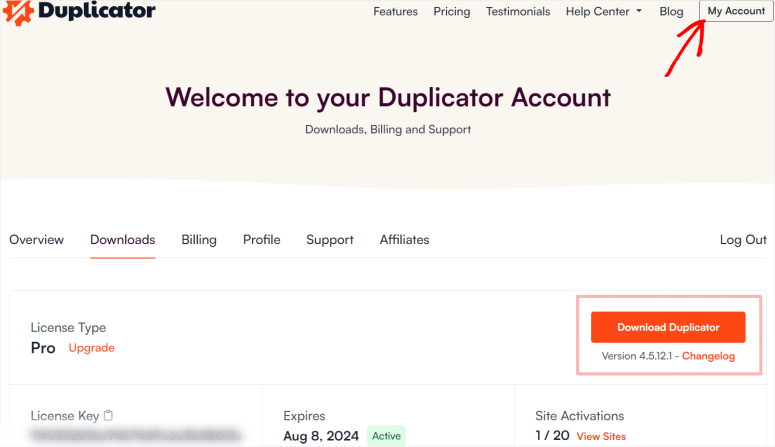
Then you need to upload this plugin file on the Plugins “ Add New ” page .
From your WordPress menu, go to the Duplicator Pro ” Settings ” Licensing page and paste the code here.
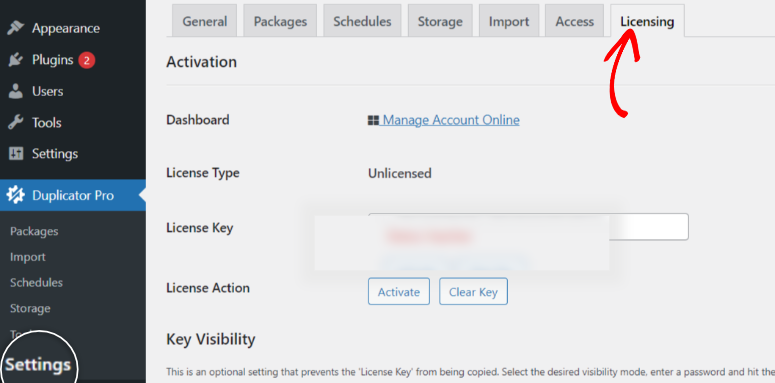
And that’s it! You now have Duplicator Pro installed and activated on WordPress!
With Duplicator, you may need to load different pages to find the resource you need. These extra steps may seem longer.
Keep in mind that each of these plugins is intended to make configuration easier for the user in its own way.
Duplicator uses different resource pages with as little content as possible to achieve a clean and organized look, ensuring less clutter.
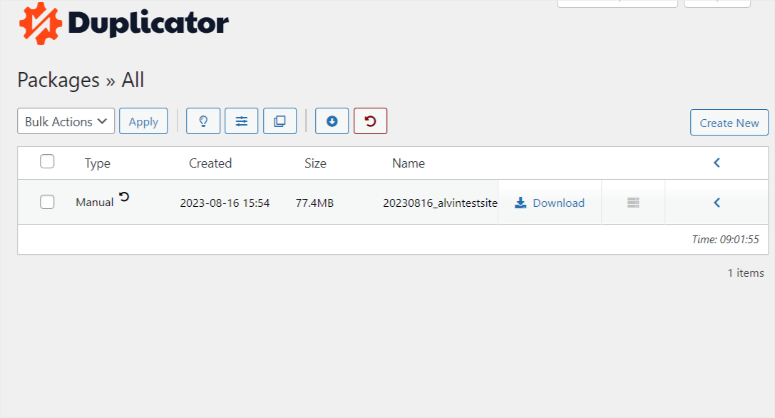
The use of white space in the page design gives beginners a sense of calm, helping them find what they need quickly, which in turn makes the plugin easy to use.
UpdraftPlus
To install UpdraftPlus Premium, first sign up for the UpdraftPlus plan .
You will then have access to the UpdraftPlus plugin file that can be downloaded to your local computer.
In your WordPress dashboard, go to the Plugins “ Add New” page and upload the UpdraftPlus file here
Once installed, activate the plugin.
Go to Settings » UpdraftPlus Backups and find the “Premium/Extensions” tab.
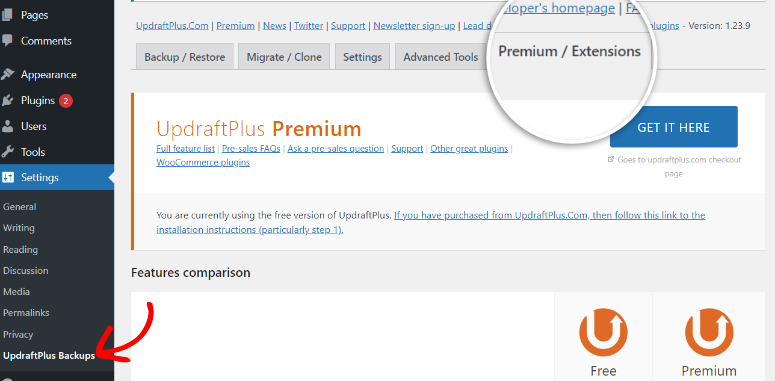
Enter your UpdraftPlus account details, log in, and request your add-ons. Your page will refresh after that. Configure your backup settings in the UpdraftPlus settings to complete the setup.
Unlike the other two plugins, whose menus are added directly to the left menu of your WordPress dashboard, UpdraftPlus is a little different. It will be added as a Setting submenu .
You will need to go to Settings » UpdraftPlus Backups before you are redirected to the plugin menu.
The downside to this approach is that the plugin is out of sight after installation, making it difficult to find.
Although the UpdraftPlus menu is a bit hidden at first, once you find it, you will be redirected to a one-page menu.
Now you can access all your resources on this page in different, well-organized and visually appealing tabs.
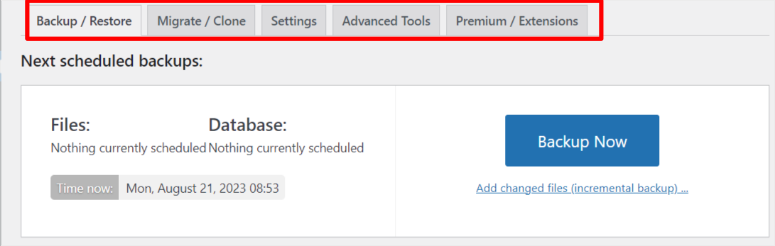
You won’t need to load any new pages to back up your files; just click the Backup/Restore tab to display the options here.
Logs and backups are time-stamped, ensuring everything is well organized.
To make everything easier to find, the fonts and colors used in UpdraftPlus are bold and eye-catching.
BackupBuddy
BackupBuddy doesn’t have a free version like the other tools on this list. So, you can only download the premium version from the official website.
After purchasing BackupBuddy from iThemes , download and install it. Then, log in to your iThemes account in WordPress.
Then go to Setting » iTheme Licensing and enter your username and password to login to iThemes.

